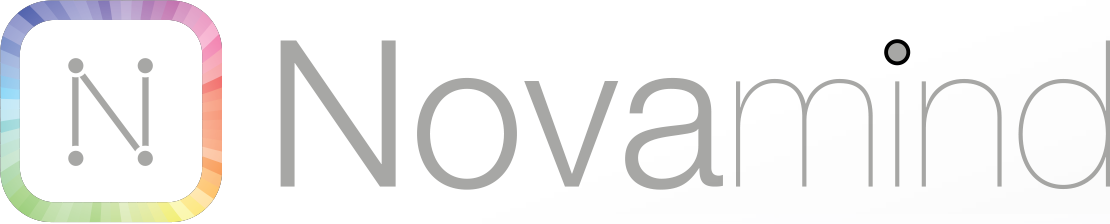Packed with features
Topic Shapes
Create interesting and meaningful Mind Maps using the wide range of different shaped topics such as lines, rectangles, cloud shapes, parallelograms, arrows and ovals.
Custom Topics & FlexiTopics
If you need specially shaped topics, you can create your own custom shaped topics, or use infinitely flexible line topics (FlexiTopics) giving you unparalleled flexibility in topic shapes.
Callouts and Floating Topics
Use callouts (like speech bubbles) to add extra information. Floating topics allow you create separate mini Mind Maps on the same canvas as your main Mind Map.
Extend your Topics with Shapes
Attach free floating shapes, images and text to topics. There is no need for the topic to finish at the topic boundary – you can enhance the topic with as many shapes as you like. They can be in front of or behind the topics, and can either push other topics out of the way or float behind or in front of the other topics. All the shapes can have text and images on them, allowing you infinite flexibility to enhance your topics.
Controls are there when you need them
Controls are automatically shown when you move your mouse over the topics, allowing you quick access to controls for moving, grafting, collapsing subtopics, and unlocking width and height of topics with a single click.
Group topics using Boundaries
Highlight and visually group topics using boundaries. Novamind supports 7 boundary shapes, 3 of which are rectangle based, 3 outline based, and one cloud based. There are settings for each shape that give you almost infinite flexibility in the boundary shapes.
Intuitive & easy to use
Familiar user interface
If you are using Windows, then Novamind provides you with a familiar MS Office-like user interface, complete with ribbon bar to edit your mind map. If you are using a Mac then our Mac version will make you feel right at home as it was designed to follow Mac OS X best practices.
No dialogs – Just live changes
Forget distracting popup dialogs. With Novamind, you make the changes and see the effects immediately, so you can get the results you are looking for.
Full screen mode
Work in a clean workspace using the full screen mode. Your ribbon bar and footer bar move out of the way and automatically slide back into view when you need them, to give you the full editing capabilities and the maximum working area.
International Language Support
Novamind is available in the following languages: English, Spanish, German, Traditional Chinese, Simplified Chinese. You can also create Mind Maps in any other language – full multi-byte character and right-to-left language support is built in.
Single click insertion
A single click on a selected topic starts you editing the topic with the insertion point at the place you clicked, speeding up the editing process. You can also click and drag to select text, double-click to select by words, and triple click to select by paragraph.
Layout Assistance
Keep the flow of your ideas going while Novamind takes care of the layout. Novamind adds topics already shaped and colored to fit with the Mind Map design, and even automatically colors text to make sure it is legible no matter whether it is on a dark or light background. Of course you can take over formatting wherever you need to, but with the automatic formatting, the vast majority of the work is taken care of for you automatically.
Help at your fingertips
Novamind comes with tool tips on just about all the items in the ribbon bar and dialogs, so that you have the information at your fingertips.
Never worry about losing your work
Novamind has an auto-save system built in, which saves your documents very frequently, so that in the event of a computer crash, power outage or program crash, Novamind automatically recovers open documents.
We are passionate about usability
Other applications add features upon features just to add another bullet point on their sales pages. We carefully design new features to provide a consistent look and feel.
Flexible Topic Formatting
Automatic Formatting
Topics automatically use the colors set by the theme when you add them, so your Mind Maps can look great without you even having to do anything, but you also have complete control over the formatting of topics, to make them look the way you want them. You can use automatic rainbow coloring and color array coloring to automatically set the color of children topics, and you can define fill, line, and shape settings to be inherited by children topics to automatically set their shapes. But every setting can be overridden on any topic.
Format Painter
Like the look of another topic? Want to make another topic look the same? The Format Painter makes it easy to copy the styling from one topic to others.
Color Set Colors
You can set your fill and stroke colors to use color set colors so that if you decide to change the look of your Mind Map later, you can just change to a different color set, and all the topics get the equivalent color in the new color set.
Gradient Fills
Novamind allows you to fill topics using either radial or linear gradients, including as many colors as you want. This allows you to create topics that really stand out.
Shadows and Reflections
You can add shadows and reflections to any of your topics in Novamind, to create interesting visual effects.
Automatic Text Coloring
In order to ensure that your text is readable, any text that doesn’t have a specific color set uses automatic coloring where Novamind automatically chooses the lightest color from the current color set to use as the text color that is on a dark background and the darkest color from the color set where the background is light.
When you combine these features with the ability to add up to 4 topic images per topic, and have background textures and glassy overlays, and attached shapes, you have practically limitless options for formatting your topics.
Advanced Layout Engine
Automatic layout
Focus on your ideas while Novamind’s unique layout engine keeps your mind map compact and tidy.
Lay out subtopics at any angle
Fine tune the look of your mind map by using flexible topic orientation to lay out your subtopics at any angle, and advanced spacing options to automatically position your topics the way you want them.
Move topics to wherever you want them
You can move any topic to exactly where you want it, while Novamind automatically ensures that your topics don’t overlap.
Compact Mind Maps
Novamind keeps your Mind Map laid out in the most compact way possible, avoiding the wasted space that blights all other Mind Mapping applications. Even when you move your topics to custom locations, Novamind fits the topics together as closely as possible without wasted space.
Automatic layout adjustments
Novamind uses automatic layout adjustments to keep your Mind Map in order – for instance, when you collapse and expand subtopics, NovaMind will make the necessary adjustments. Also, if you had tried to position a floating topic or callout somewhere it couldn’t go because of the presence of other topics, when those other topics are moved out of the way, Novamind remembers where you wanted your topic to be and moves it into position.
Media Library & Images
Library of over 3,000 images
Make your Mind Maps look great by selecting from over 3,000 high quality adornments and images right within Novamind. The images are both categorized and tagged with a large number of keywords making it easy to find what you are looking for, and they can be simply dragged and dropped onto your Mind Map. Take the media library with you and use it offline.
Drag on other images
You can drag on images from your web browser, or the file explorer to add them to your Novamind document.
Texture Images
There is a special category for texture images that are designed to be used as background images for the Mind Map, boundaries, and topics.
Up to 5 images on each topic
You can add up to 4 topic images which can be individually resized on each topic, as well as a background texture image. This gives you a massive amount of visual control over your topics.
Themes & Styles
Easily change the look & feel of your Mind Maps
Create beautiful Mind Maps with ease. Experiment with different themes and try various color and font combinations.
Theme controlled topic shapes
Topics are automatically shaped according to where they are in the Mind Map hierarchy, and according to the theme settings, so you don’t need to worry about topic shapes, unless you have a specific need to set a particular topic shape.
Theme controlled and inherited colors
Topics can be automatically colored from the theme or from either Rainbow or Color Array settings, or through fill or stroke inheritance settings, meaning that you don’t need to set the colors individually on each topic. Themes are able to define the coloring mode and specific colors for different types of topic in different places on the Mind Map, allowing you to concentrate on the Mind Map while Novamind keeps the Mind Map looking great.
Rainbow Coloring
The rainbow coloring in Novamind allows you to apply the coloring from any topic, and alter the angle, brightness, and saturation, as well as being able to use alternating colors. This gives you a lot of visual control over the look of the topics.
Color Array Coloring
Color array automatic coloring allows you to define colors, and Novamind will cycle through the colors to set the colors of the children topics. This means that it’s easy to have contrasting or color coded colors on topics without having to set the colors individually.
Change colors and fonts for the entire Mind Map
Novamind has built in color sets and font sets so that you can change the look of your Mind Map with a single operation, and all the related items will be updated automatically.
Imports & Exports
 Link Lines
Link Lines
Imports
Import Mind Maps created in MindManager 8-10, iMindMap, XMind, FreeMind, OPML and text files.
Exports
Create your documents in Novamind and export to Microsoft Word, Microsoft PowerPoint, Microsoft Project, MindManager, OPML and text files.
Export as images
Export your Mind Map into images as PDF or PNGs.
Flexible Link Lines
Link Lines show secondary relationships. In Novamind, the link lines are infinitely flexible, allowing you to draw them the shape that you want them, and add and remove control points to suit your needs. If you need a straight link line, you can remove all the curve control points.
Line Terminators
Novamind has 31 line terminators for the link lines so you have a rich selection of options to represent the associations between topics.
Line Styles
There are 25 different line styles so you can use whatever dot or dash pattern you need. Novamind also supports automatic coloring for link lines so that if your background is dark, the link line will automatically be drawn in a light color or vice versa.
 Outline View
Outline View
 Attachments and Hyperlinks
Attachments and Hyperlinks
Live Update
Work with the Outline view and the Mind Map at the same time. Immediately see changes in both the outline view and your Mind Map. Drag & drop topics within the outline view or even between the outline view and your Mind Map.
Callouts & Floating Topics
Callouts and Floating Topics are represented in the outline view, allowing you to edit and graft them directly within the outline view.
Hyperlinks
Add multiple hyperlinks to your topics. Link to websites, files and folders. You can either create the hyperlinks in Novamind or drag and drop from your web browser.
Attachments
Use Novamind as your information hub. Attach as many files as you like to any topic. Attachments are automatically stored within the Novamind file and can be opened from within NovaMind or extracted to become separate files.
 Checkboxes
Checkboxes
Multiple Mind Maps
Automatic & Manual Checkboxes
Use Novamind for your to do list. Add checkboxes to your topics. Automatically rollup checkbox states from sub-topics or use manual checkboxes. In Novamind, you can mix and match the two types of checkbox, and they are drawn differently so you can see at a glance which is which.
Multiple Mind Maps per document
Create multiple Mind Maps in a single document to keep them conveniently together. Add, remove and reorder Mind Maps. Copy & paste Mind Maps between documents.
Create Mind Map from Topic
If your Mind Map gets too busy, you can in a single command move all the subtopics of a topic to a new Mind Map and have hyperlinks in both directions between the new Mind Map and the old topic.
 Create your own Themes
Create your own Themes
Custom Font Sets & Color Sets
Create and Edit Themes
Set the default styling for your Mind Maps to the way you want it to look, and take full advantage of the automatic application of themes to your Mind Maps. Themes can be created from existing Mind Maps, or from existing themes, and you can set the topic shapes, text characteristics, connection styles, callout styles, link line styles, and boundary styles to be exactly the way you want them.
Share Themes
You can save your themes as separate files and share files with others in your organization or friends etc, so they can easily create Mind Maps with the same look and feel.
Create your own Font Sets and Color Sets
Use your own font sets to change all the default fonts to their equivalent in the new font set. Use your own color set to automatically generate a set of 60 colors that go well together from just 10 colors that you provide. All color set colors automatically update when you change your color set, allowing you easy experimentation with different colors while maintaining consistency across your Mind Map.
 Project Management
Project Management
Task information visible on your topics
Task information such as priority, percentage complete, resources, duration and start and end dates is all visible directly on the topics so you can see at a glance all the relevant information for your project.
Define and Assign Resources
Set up resources and assign them to tasks.
Project Reporting, Printing and Export
Access project reports based on a wide range of criteria and print or export the data to Excel (CSV).
Import and Export MS Project files
Novamind allows you to both import and export MS Project files to exchange the information with any other project management application.
 Sophisticated presentations
Sophisticated presentations
Novamind Presenter: Sophisticated presentation system
Get your message across clearly and concisely using the Novamind Presenter. You will be able to glide over your Mind Maps and zoom into topics. Your audience will be able to easily understand the context and meaning of your presentation.
Start with a good impression
The presenter can show a subtly animated slide before you start your presentation, telling the audience the title of the presentation, and randomly presenting words, phrases, or even web site addresses. You can even hook into Twitter and feed live from related tweets. This can keep the audience amused if you present information from a conference hash tag for instance.
Easy presentation preparation
It is very easy to create your slides – just select the topics you want to include in the slide, and create your slide. The slides represent the expanded or collapsed state of topics too, so you can present a slide with subtopics collapsed, and then progressively reveal the information as you go on to slides with those topics expanded. You can also set the amount you want to zoom in to the topics, so you can have an appropriate amount of context showing.
Slides automatically update
As you update your Mind Map, your slides are updated automatically, so you don’t need to manually manage them.
Animated transitions
As you go to another place on your Mind Map, the panning motion is smoothly animated. If topics need to be collapsed or expanded, this is animated too, so that people understand the context and what is happening. If a slide takes you from one Mind Map to another, the transition fades smoothly, creating a slick presentation.
Export presentation slides as images
You can export your presentation slides as images for re-purposing, for example importing into other presentation software.
Print presentation slides and handouts
You can print your slides either as images on their own or as part of handout sheets with space for people to write notes during your presentation.
Edit during your presentation
If you want to do some group brainstorming or update your presentation during the presentation, you can edit the Mind Map during your presentation without dropping out of the Presenter, and your slides are automatically updated too.
Jump to a particular point in your presentation
There is a built in slide selector to allow you to jump to and slide in your presentation at any time.
Ad-hoc presentations
The Novamind Presenter has a walkthrough mode, which allows you to present your Mind Map in logical order without any prior preparation. One click of a button turns your mind map into a live presentation. Focus on any topic you want or let Novamind take you through the Mind Map step by step.